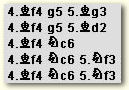

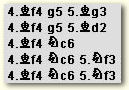
ChessBase 17 - Mega package - Edition 2024
It is the program of choice for anyone who loves the game and wants to know more about it. Start your personal success story with ChessBase and enjoy the game even more.
Now comes the part where you're gonna hate me -- you need to go back to each entry in your database, add a tweak, and replace the game. Yes, it's a pain in the patoot. Yes, I did this on purpose. And yes, you'll thank me later (believe it or not).
Double-click on your playbook database's icon to open it, then double-click on the first game to open it in a database window. Right-click on the last move in that opening line, select "Special annotation" from the popup menu, then choose "Critical opening position" from the submenu. You'll see that last move change to a different color (it'll look yellow while the black cursor bar is on that move, but when you move the cursor you'll see that it's really blue). After you've marked this move as a critical position, go to the File menu and select "Replace", then click "OK" in the game header dialogue which appears. Repeat the process for each opening line in your playbook.
Why did I wait to tell you this? Hard experience. You'll recall that we added a lot of variations to our playbooks last week by simply extending existing variations. I know from past experience that you'll often forget to remove an existing "Critical opening position" annotation from the last move of a variation, extend that variation, and save the game -- and you'll end up with two (or more, if you do multiple extensions) "critical positions" in your saved games. This might cause some confusion later on, so I thought it best to add the special annotations to each line and use "Replace game" to save them as a separate step in the process.
All right, our playbook database is now set up. What do we do with it now? If you read Mig's article (and shame on you if you didn't! Go to the back of the class!) you'll know that the purpose of such a database is to act as a repository for new games and analysis. We can thus infer that we're going to be using newly-acquired databases as our source. My copy of ChessBase Magazine Extra #104 hit my mailbox the other day, so I'll use this as my new reference source. Of course, you can use any database -- even a master database such as Big or Mega. But you're primarily going to be using new sources (ChessBase Magazine; The Week in Chess) as they appear, so that's the path we'll pursue in this article.
The location of your new database is going to vary, so the steps will likewise vary as to how to get an icon for it to appear in ChessBase 9. The easiest way is to use the lefthand pane of the database display to navigate to the drive or folder where you've stored the new database. If you're using something from CD (such as ChessBase Magazine), you might want to highlight the database's icon and select File/Install/Database from CD to copy it to your hard drive -- the games will be accessed much more quickly from your hard disk than from a CD.
After you've located the database you want to use, right-click on it and select "Properties" from the popup menu. Put a check in the box next to "Reference-DB" (which should be familiar to you from a column I wrote a few short weeks ago). If you get that irritating popup that says "Reference database should be bigger. Proceed?" just click "OK". (Whether or not you say something like "Of course I want to proceed, you #$^%@^%$#!!!" is up to you. I usually do it, although I don't recommend this step of the procedure if you have kids in the room).
Why are we doing this? For the magic to work you need to designate your newly-acquired game database as the reference database; ChessBase 9 will automatically search this database for games if you follow the proper procedures. And that's what we'll look at next.
Open one of the games from your playbook database and go to the last position of the variation (the position you marked as a "critical opening position"):

Notice the line of "tabs" along the top of the Notation window. Click on the one marked "Reference". After a bit (the exact time will depend on the speed of your computer and the size of your reference database), you'll get a new display which looks like this:

What the...? OK, here's what happens. When you highlight a position (in this case, a critical position from your playbook of opening variations) and click on the "Reference" tab, ChessBase 9 automatically does a position search on the games in the database you earlier designated as the "reference database" and pulls up a list of them, along with a statistical analysis of those games.
The upper pane in this display is similar to an opening book/tree in that it gives you a statistical breakdown for every move that was played in the "searched-for" position. For each move you'll see the number of games, a success rate (expressed as a precentage and given from White's point of view), the date of the most recent appearance of the move, the highest Elo rating from among the players who chose that move, and (if any of the player ratings are 2500+) a list of the best players who chose that move. In the present case, things are pretty easy: 6...Qe7 was the only move which appears in the 12,000+ games in ChessBase Magazine Extra #104, it appeared six times, but Black enjoyed just a 25% success rate (remember: the percentage is given from White's viewpoint).
The lower of the two panes displays a list of the actual games in which the move selected in the upper pane appeared. You can right-click on any of the column headers in this pane to add or remove various columns from this display. Having the "Notation" column visible (as in the above graphic) is pretty handy, since it lets you see how the game proceeded for the next few moves.
Now that we've found these games, what do we do with them? For one thing we can double-click on a game to open it in a new window. Then we can play through it to see how it progressed. But another thing we can do (and typically once we've played through the games) is to automatically add them to our playbook. This is a huge new ChessBase 9 feature and was a major thrust of Mig's article.
To add a game to the playbook, right-click on it in the game list and select "Copy to notation". The game will be automatically added to your playbook entry as seen below:

Selecting "Copy to notation" adds the complete game to your playbook variation and includes the game citation (players, tournament, etc.) at the end of the entry.
If you want to add all of the games to your playbook, hit CTRL-A on your keyboard to highlight them all, then right-click on any of them and select "Copy to notation":

And look at that -- all of the games are dropped in as variations that appear in their proper places in a scrolling replayable display. Note, too, that they're inserted as complete games with the citations appearing at the end of each line. Why complete games? It's to allow you to review them to see what happens in the middlegame and endgame, knowledge which is crucial to your understanding of the variation you're researching.
There's one hitch here, though, albeit a small one -- you'll lose all of this lovely info when you close the game window if you don't remember to use "Replace game" (File menu/Replace) first. So don't forget, OK?
I hinted last week that there'd be some tips that maybe Garry didn't know or that Mig hadn't related. One of them was the "critical opening position" tip at the start of this article. Now you can see why I said you'd thank me: designating your base position as a "critical opening position" highlighted it in blue and made it easy for you to spot it in the large gamescore we've created. Now we'll look at the other tip.
In Mig's article he related that Garry designates new analysis in his database with a dollar sign in the game header. Mig didn't describe where Garry inserts the dollar sign, but it's logical to assume that it's inserted at the start of the game header entry for "White" so that it will always appear at the leftmost side of a database's game list. He can also do a header seach for dollar signs and pull up a list of his latest analysis. That works for Garry and that's cool with me. But...
My question is "Why a dollar sign in the game header?" There's another way, provided for us as a feature of ChessBase 9.
Go back to your gamescore in your playbook database. Right-click on a move and select "Special annotation" from the popup menu and then "Select medal" from the submenu. This will display a dialogue containing all of the possible medal types. We can choose any medal we want here, but the logical choices are either "User" (for a light blue medal) or "Model game" (to get a dark blue one).

Notice that a medal is now displayed in the gamescore immediately after the move on which we'd right-clicked. We'll come back to this idea later, but right now let's just select File/Replace and then go back and look at our game list:

Check out the far righthand column. Bingo, daddy-o! There's our medal, signifying that this game has some newly-added analysis. It's obviously a personal preference thing, but I like this a whole lot better than a dollar sign added to the "White" designation -- and it's just as searchable (visually or by using the Search mask).
You might think that we're finished, but we're not. There are a lot of other things we can (and probably should) do with our playbook, and we'll look at them next week in ChessBase Workshop. Until then, have fun!