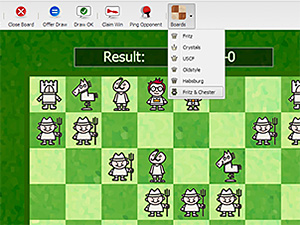

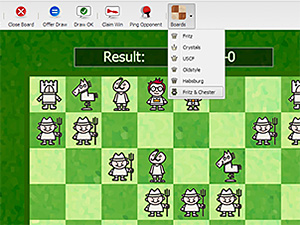
ChessBase 17 - Mega package - Edition 2024
It is the program of choice for anyone who loves the game and wants to know more about it. Start your personal success story with ChessBase and enjoy the game even more.
You may have recently noticed a slight change on the right side of the news page advertising Playchess, with a game being played in a small board, and a link suggesting you “Try it now!” The first thing that may come as a surprise is that the board with a game is not a pre-recorded game being played back on a loop. It is in fact a live game being played on Playchess between top-rated players.
If you click on the board, or the "Try It Now" link, you will be taken to ChessBase’s latest offering: a browser version of its seminal Playchess client. In other words, you can take any browser, in a LAN house or other, without downloading any software, and immediately be able to enjoy the many perks of Playchess, whether playing a game, or watching them. Mind you, this is not some simplified, cut-down version of the experience: you can play games, and watch tournament broadcasts. Let’s take a tour of this first version open to the public:
After clicking on it, a new tab is opened, and the screen is divided into three main areas: the list of players, with the familiar challenges pane below, a large News section in the middle (in German only at the moment), and a chat area. Above it is a toolbar with six buttons to allow you to jump into a game without waiting. You can also choose to watch a top live game by clicking on Live Games, which will show the same game as that mini-board above.

A view of the web-based Playchess client
Right now the browser client does not allow you to login with your full account, so Guest access is the only kind available at the moment. As a result, you only have access to the Café area, a part of the server reserved for Guests, or any who choose to go there. Still, if you want a quick game, this is as quick and easy as it gets. The Play Blitz issues a challenge for a three-minute game (no increment), Play Bullet is for a one-minute game (not for everyone, ‘tis true, but a very popular time control nonetheless), and finally Play Slow, which is for games of fifteen minutes.

The toolbar allows instant access to a game or a broadcast. If you click on Kibitiz Blitz, you will see a top game being played on the server, and if you click on Live Games you will be shown the broadcast area and all the games that can be seen.
Playing a game needs no introduction, and all the usual options are there, from resigning (knock on wood), to offering a draw, agreeing to a draw, and so on. You do have options here such as choosing the board style. This is quite nice, and you can even choose the extremely unorthodox Fritz and Chesster, though that one might take a bit of getting used to.

A child-friendly view of the chess game. If they have used the Fritz and Chesster suite, they will feel right at home
Once a game is over, you can propose a rematch, or accept one, or you can just leave the board area by clicking on the red X at the top right corner of the board. If you played a game and realize you want to save the score, there is not yet a save game option, but do not despair: you can copy and paste the notation and then paste it anywhere you wish.

You can offer a rematch or accept one with a simple click of the button
Still, one of the beauties of the web-based software is that you can watch broadcasts, but not just one board after the other. You can watch one board or nine, all at the same time, and never miss a second of the action. Since the panes can be minimized or maximized, this also means that you can fill your screen with the boards if that is your choice. Bear in mind, the default maximum is four boards, but you can change the value from one to nine.

The default viewing area shows four boards

You can change the number anywhere from one to nine

Now we can see six boards, but suppose you feel the list on the side and the notation are taking up too much space

At the top corner of the list are and the notation is a small button with two arrows. If you click on it, you can minimize the pane

Suddenly the boards become larger to take advantage of the extra room

If you minimize the notation as well, eight boards can fit just fine
What does the future hold? More functions, full-fledged access, and complete mobile access from your smartphone and tablet. Until then there is plenty to enjoy as it is.